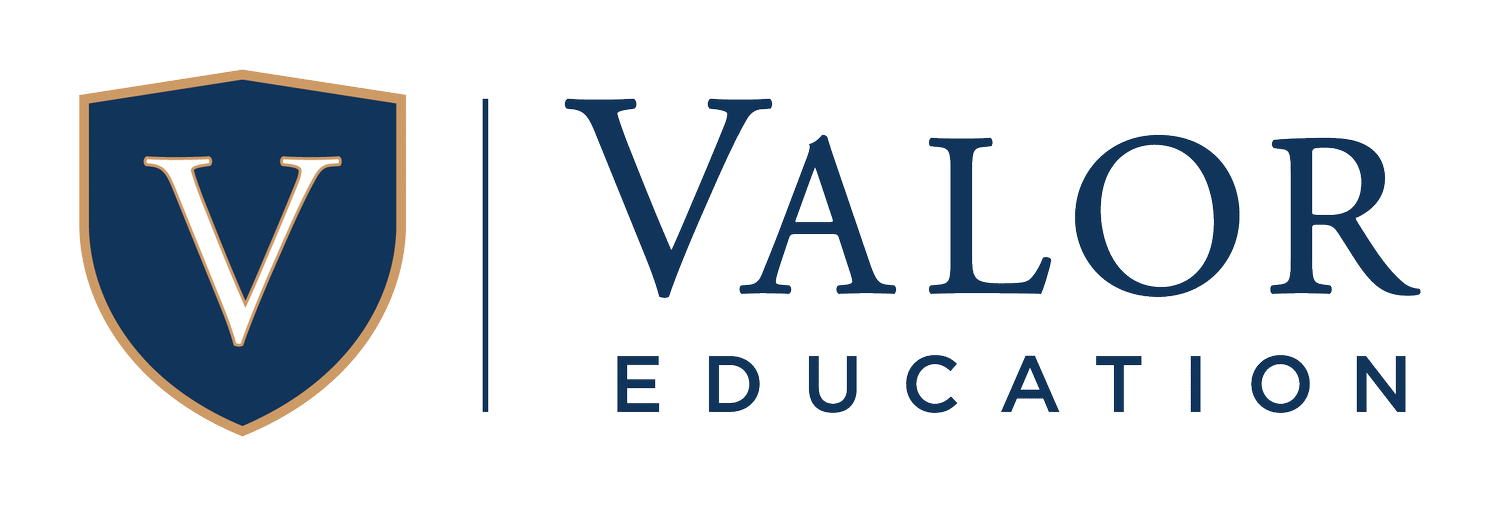Frequently Asked Questions
Question Categories
If you decide you would no longer like to be considered for a position with Valor, please contact our faculty recruiters at careers@valoreducation.org.
Yes! Feel free to add a cover letter or reference(s) to your application. The form will allow you to submit more than one document.
If you withdraw your application the district will no longer consider you for the position from which you are withdrawing. If you withdraw by mistake, please contact the district and they can re-activate your application.
Please reach out to our faculty recruiters through email at careers@valoreducation.org
If a recruiter sends you the longer version of the application, you will either need to login to an existing account you have already created or create a new account. To create a new account click on Create A New Account And Apply For This Position button. Then answer the on-screen questions to create an account. You must complete all required fields and click the "Save and Submit" button at the end of the application. When your application is successfully submitted, you will receive a Confirmation Number. You can use this confirmation number to reference a specific application.
Log into your account and then click on the Application Status tab. If you have already applied for a job it will be listed under the Current Applications section. If you want to view additional details about the job you applied for click on the Details link associated with the job. If you have applied for jobs in the past that have been filled, it will be listed in the Previous Applications sectio
Yes. All data transfers use 128-bit or 256-bit encryption depending on your computer's capabilities. This is the same type of encryption used for most online banking transactions.
From the main job listings page, click the link "I Forgot My Password." Enter your email address into the box and your information will be sent to that email address.
To apply to jobs as an internal applicant, you must currently be employed by the district to which you are applying. There are two ways to create an internal account. Some districts have an “Internal” button enabled at the top right of the screen which will take you through the process of creating an internal account. If you have already created an account and would like to change it to internal, select the “Account Settings” option at the top of the screen after you have logged in. On the right side of the page there is an “Account Type” section. Here you can change your external account to internal by selecting “I am a current employee.”
To view internal job postings, login with an internal account. The internal postings will appear under the job listings with all of the external postings.
To transfer your account, sign out of the site (if applicable) and begin applying for the position you would like. You will be prompted to create a new account, sign in, or transfer a currently existing account. Enter the email and password that is connected with your other Recruit & Hire account. Enter the state that the account is located in and press continue. The site will locate your other account. You can then select it to transfer the information over. Please be aware that only some of your profile information will be moved over. You will still need to fill out certain sections on new applications.
Unfortunately you are not able to combine accounts at this time.
You can sign up for job alerts on the main login page. Once this is done, you will receive weekly email notices of the jobs that the district has posted.
You can change your account information by select “Account Settings” at the top of the web page. To access account settings you will first need to login.
No information will be lost if you transfer your account. Your account with the previous district will remain active.
Yes. You may logout of your application at any time and return later. When you are ready to complete your application, enter your username and password and you will be allowed to continue your application if the job posting is still open.
When you submit an application, the system locks your answers in permanently. HR departments are aware of this and know to check candidate profiles for updated information.
If you withdraw your application the district will no longer consider you for the position from which you are withdrawing. If you withdraw by mistake, please contact the district and they can re-activate your application.
All files attached to your application must be in .txt, .rtf, .pdf, .docx, or .doc format. If you need to upload an image or scan, you must convert it to pdf or place it into a Word doc file.
You are currently limited to a maximum of six (6) upload documents. These will carry over to other applications if you apply for more than one job.
At this time there is no way to upload different attachments for different job postings. If you overwrite your current attachments with new ones then the old versions will no longer be viewable by the district.
There is currently no way to upload different cover letters for each job to which you apply. It is best to use a generic cover letter when adding one to your attachments page. This may be unnecessary in some cases where districts have a specific page on their application for you to type your cover letter.